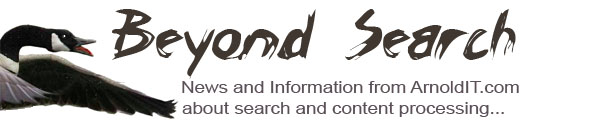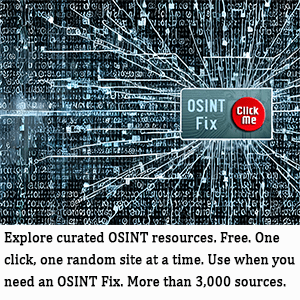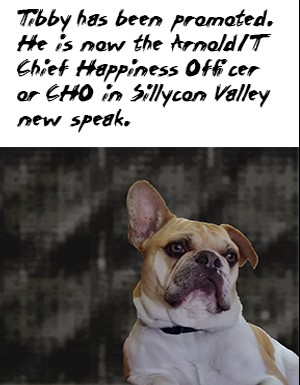SharePoint 2013 Enterprise Search Configuration
July 25, 2015
In just 14 easy steps, you too can configure “SharePoint 2013 for a SharePoint 2013” site. Now this is not enterprise search, but when it comes to Microsoft and information access, trivialities just don’t matter.
The screenshots show what options to select. There is no explanation in Step 4 for what to do if you click “Basic Search Center” instead of “Enterprise Search Center.” A real MSFT lover will know the difference between “basic” and “enterprise” for a SharePoint site.
Follow the clicks to Step 9. Note that under the category search one selects “Search Settings”, not “Search and offline availability.” Again the clarity is astounding.
Cut and paste your way to Step 13 where you configure search navigation. Just click “everything” and presumably the URL, the description, and the link will be locked and loaded. And if not? Well, there will be no errors, gentle reader.
The coup de grace is Step 14. Here’s the instruction which is crystal clear:
Just go and check “Use the same results page settings as my parent” is selected from the subsite search site settings.”
You are good to go—directly to a consulting firm specializing in installing a third party search system into your SharePoint solution. Sorry, but that approach usually works. The Fast Search thing from the mid 1990s? Not exactly flawless in my experience. Configuration files are still nestled deep in the innards but the graphical interface may not get you where you need to be.
Stephen E Arnold, July 25, 2015